how to print images in a PDF
I was reading a PDF that had a few diagrams that I wanted to print, but I wasn’t aware of how to print just the diagram instead of the whole document. The PDF was over 1500 pages, so printing the entire document was not an option. I knew about the select tool to print portions of text, but I wasn’t aware of how to print diagrams.
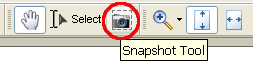
After some trial and error, I discovered the snapshot tool, which allows you to create a box around the diagram or image that you want to print.
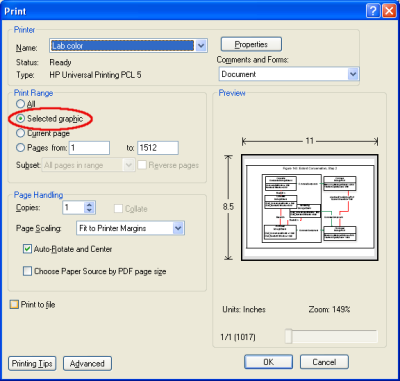
After taking the snapshot of the image, go to the print dialog and make sure the ‘Selected graphic’ option is selected (it’s always been selected for me after taking the snapshot). You can use the page scaling option to scale the image to cover the entire page (which was ideal in my case), or just leave it at the original size.
In summary, to print images in a PDF use the snapshot tool to make a box around the image, then go to the print dialog and print it.