How to Display Keystrokes for Screencasts on Windows
Mac users already have this handy feature, but if you’re creating a screencast in windows, users are unaware of what keystrokes you’re using. If you’re anything like me and use keyboard shortcuts all the time, this can be tediously frustrating to use the mouse for everything.
Instead, use one of these tools to give your viewers a peek at what’s going on at the keyboard.
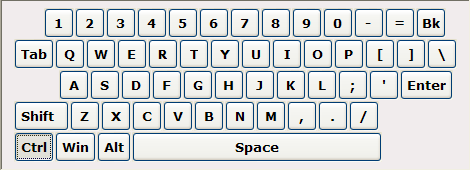
On Screen Keyboard displays a virtual keyboard and shows each keystroke as you type it. The button press visual is subtle, but it’s my favorite of the three.
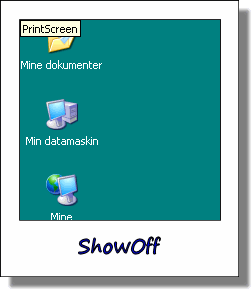
ShowOff puts a plain white box in the corner of your screen and displays every keystroke and mouse click. You can change what keys to show, the font, colors and position as well as drag the window around.
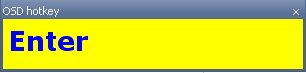
osdHotkey is similar to ShowOff, displaying a window with colors that can be customized.
Update: KeyJedi is another option worth considering.
Update 22 Sep 2013: QiPress is another utility that is lightweight and shows every keystroke.
I have accidentially turned on something that shows all my keyboard strokes on the screen as I type an e-mail. How do I turn it off?
@Jim I’m not aware of anything built-in to Windows that does this.
Jim, there is a character on the Standard Toolbar that looks like the character that shows up when you hit the enter-key. When you click on this character all your keystrokes show up. For me (I have Windows 2003) the shortcut for it is Ctrl+* . Sometimes there isn’t room to display all the toolbar characters on the toolbar line so you have to click on the downward-triangle at the far right of the line to see the missing characters (Toolbar Options), that’s where I found it on my email. Good luck.
[…] This website has three programs for Windows computers. […]
Thanks for this resource! I tried to go with your first choice but my computer doesn’t recognize the AHK file extension. I think you should explain a little more about how to make that one work.
That’s a good idea Luke, thanks for the input.
[…] (5) KeyPose […]
HOW DO I OPEN KeyboardOnScreen.ahk!???? It asks me what do I open it with, I AM LOST! HELP ME!!!
@Daniel Download and install AutoHotkey.